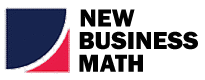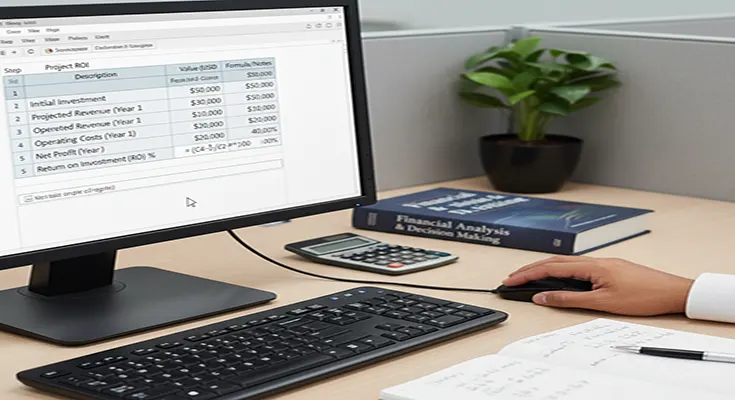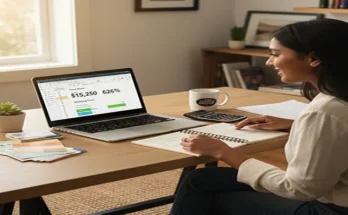Return on Investment (ROI) is one of the most critical metrics in business, providing a clear measure of a project’s financial viability. It helps determine whether the benefits realized from a project outweigh the costs incurred. If you need a straightforward, effective way to calculate this metric, Microsoft Excel is the perfect tool.
Here is a step-by-step guide to setting up your ROI calculation in Excel, using a simple, universal formula.
Step 1: Set Up Your Data Structure
Start by creating a clean, organized spreadsheet with clear labels for all your variables. This structure ensures your calculations are easy to audit and understand.
| Column | Label | Example Value | Notes |
| B1 | Project Name: | New Software Implementation | Clearly identify the project. |
| B3 | Total Project Benefits: | The financial gains from the project. | |
| B4 | Total Project Costs: | The full investment required. | |
| B5 | Net Benefit (or Profit): | This will be a calculated cell. | |
| B6 | Project ROI (%): | This will be the final calculated metric. |
Step 2: Define and Calculate Project Benefits and Costs
Before you can calculate ROI, you need accurate input figures. These are the two most crucial numbers.
A. Total Project Costs
In cell B4, enter the sum of every expense associated with the project. This is your total investment.
- Examples: Labor costs (salaries for team members), software licenses, hardware purchases, external consulting fees, training costs, and marketing expenses.
B. Total Project Benefits
In cell B3, enter the total monetary value you expect to receive because of the project.
- Examples: Revenue increase, cost reduction (e.g., saving on utility bills or eliminating manual processes), efficiency gains (valued as labor time saved), and risk mitigation (if quantifiable).
Step 3: Calculate the Net Benefit (Profit)
The Net Benefit (or net return) is the core profit generated by the project. It’s calculated by simply subtracting the costs from the benefits.
- Click on cell B5 (labeled “Net Benefit”).
- Enter the following simple subtraction formula: = B3 – B4In our example, this would calculate:
Step 4: Apply the ROI Formula
The standard formula for ROI is the Net Benefit divided by the Total Project Costs.
ROI=Total Project CostsNet Benefit×100
- Click on cell B6 (labeled “Project ROI”).
- Enter the ROI formula using your calculated Net Benefit and your Total Costs cellreferences: =B5 / B4In our example, this would calculate:
Step 5: Format the Result as a Percentage
The final step is to format the output in cell B6 so that it displays as a clear percentage.
- Click on cell B6.
- In the Home tab of the Excel ribbon, click the Percent Style (%) button (found in the “Number” group).
- Optional: Click the Increase Decimal button to show one or two decimal places for precision (e.g.,).
Based on our example, the result in cell B6 will now display as 50%.
Understanding and Interpreting Your ROI
- ROI (Positive ROI): The project is profitable. For every dollar invested, you are earning back more than a dollar. In our example, you earn 50 cents on top of the dollar you invested.
- ROI: The project breaks even. The benefits exactly equal the costs.
- ROI (Negative ROI): The project is a loss. The costs exceed the benefits, and the project should likely be rejected or re-evaluated.
By following this step-by-step guide for calculating project ROI in Excel, you can quickly and accurately assess the financial health of any project, allowing you to make data-driven decisions about where to allocate your resources.