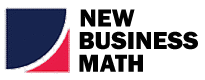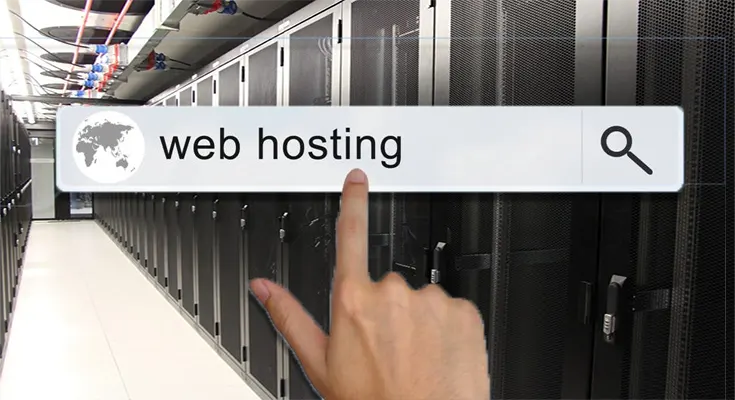Getting stuck with an NZ email hosting provider, irrespective of disappointing service, can be frustrating. However, not switching such email domain hosting in NZ can lead to prolonged issues.
Nowadays, email carries sensitive communication and helps hold onto contact lists and calendar events. Therefore, the fear of loss of data is twice as big as it was then.
Let us understand in detail how to migrate your email seamlessly from one hosting provider to another.
How to Migrate Your Email Hosting from One Hosting Provider to Another
The manual method of migration is simple, with no risk of data loss. You have to follow these steps for ease of migration of your email hosting.
1. Create an Email Hosting Account
You need to pick the best business email hosting provider and buy their account. Make sure they support IMAP protocol and set your account. Ensure there is no duplication of password or email, and click on Create and secure those credentials.
2. Update DNS Records
Once your account is set with your new hosting provider, you need to provide all your DNS records with a new email hosting provider. Ensure you have all the information about your DNS host.
In case there is some gap, check your domain account and find all domain registration information under the nameserver option. In this option, you will find all existing DNS records.
Then, update all these records to a new hosting account like MX or CNAME records. Take all the time you need; ensure they are correctly updated. Once all the DNS records get updated, your email gets secured to send emails.
3. Configuration in New Hosting Account
This step is simple but crucial when you need to set up your new email hosting in NZ. Follow these steps to configure your new account-
- Login in with your new account (which you just created for the new email server)
- Make sure you use the correct IMAP and SMTP (if planning to switch to an email hosting in NZ option like business email, as it automatically detects your email server). Also, if you’re not aware of the new email server, look into e-documentation or contact customer support.
- Once your account is configured as per your need, you can easily send or receive emails. You will find a drag-and-drop option to move your emails.
4. Move your Mails
Only move a manageable amount of email at once, as it can be overwhelming and can create issues. Remember, manual migrating is time-consuming.
First, all the emails get downloaded from your old server to your local disk and then migrated to the new one. With this, all your emails will be successfully migrated to a new server.
Conclusion
Some email hosting providers offer tools that help in easy migration, but if yours doesn’t, manual migration works, too. Ensure you configure both IMAP accounts and, with simple drag and drop, migrate from the old inbox to the new one.
Don’t hesitate; in case of any queries get immediate help from your hosting provider in New Zealand.